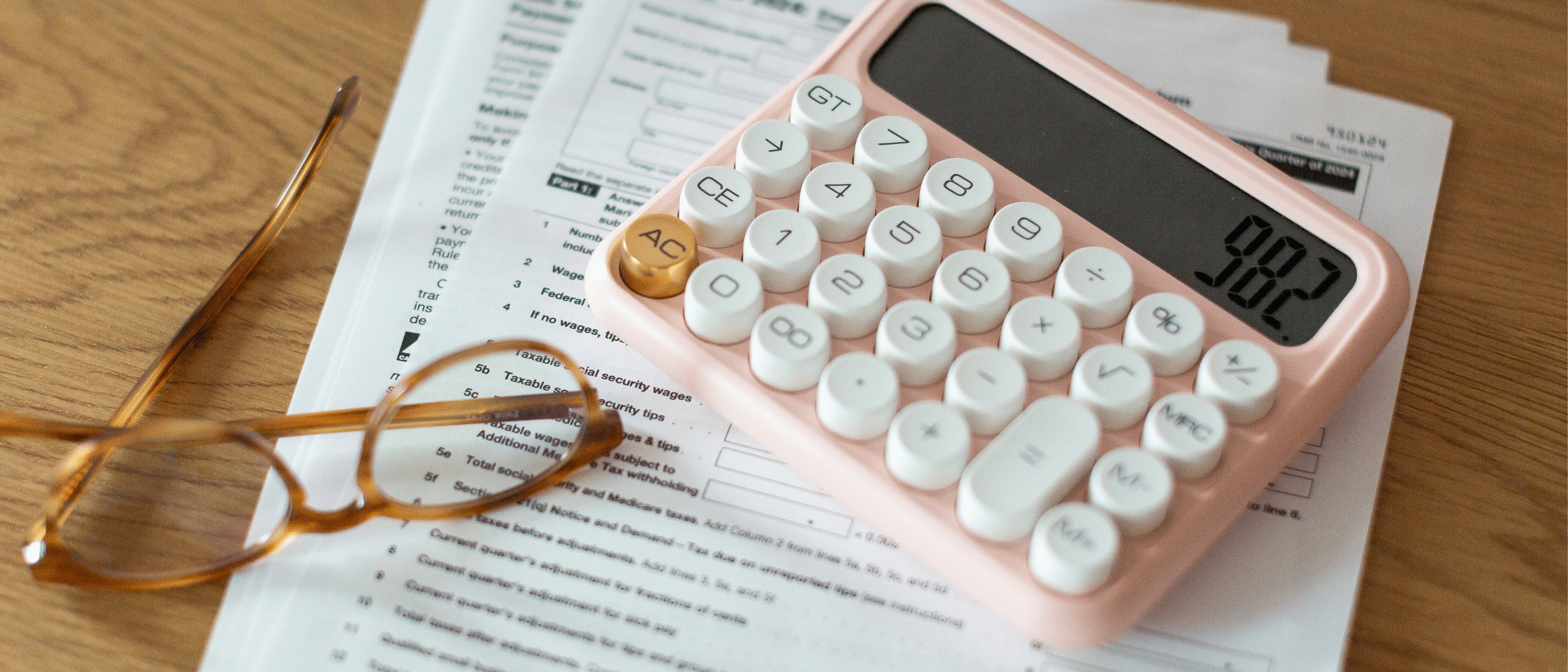If you’re one of the millions of people around the world who is using PayPal to send or accept money, there might come a time when you need to use their customer support to resolve an issue.
In today’s article, I will tell you the exact steps you can follow to speak to a real, live person at PayPal in order to find help for any problem or question you may have.
When should I call to speak to a real person at PayPal?
PayPal customer service is available from 4 a.m. to 10 p.m. PST Monday through Friday and 6 a.m. to 8 p.m. PST on Saturday and Sunday. If you want a shorter wait time, try calling between 2 p.m. and 4 p.m. PST on weekdays.
How do I speak to a real person at PayPal?
There are several different phone numbers you can call to speak to a real person at PayPal. Which number you should use depends upon your question or issue. Here are the main customer service phone numbers for PayPal:
- General questions: 1-888-221-1161
- Unauthorized transactions: 402-935-7733
- Credit account dispute: 1-866-528-3733
- General questions if calling from outside the U.S.: 1-402-935-2050
Once I dial the number, how do I speak to a real person at PayPal?
If you’re calling from the phone number PayPal recognizes as associated with your account, the automated system will ask you questions to verify it’s you and direct you to the correct department. If you don’t know the information being asked or if you just want to speak to a live person ASAP, you can say “I don’t know.”
When asked why you are calling, simply say “representative.” You may need to do this a couple of times before you’re transferred to the queue to wait for a customer service representative. You can also try dialing “0” or “00” to bypass the prompts, but this doesn’t always work.
How else can I get help from PayPal?
If you’re trying to contact PayPal outside of their customer support hours or if you don’t really want to speak to a live representative on the phone, there are a few other ways you may be able to receive help for your issue.
In order to access these options, go to the PayPal website and click on the “Help” tab. When the help menu or screen pops up, you can:
- Search Common Questions either by typing your question into the search box (the search feature will look different depending on which device you’re using to access the site) or by scrolling through the FAQ links and PayPal Help Guides.
- Click “Resolution Center.” This will take you to a page where you can submit a help ticket so that customer service can investigate your problem and get back to you with a solution or response. You’ll need to log in to your account in order to submit a help ticket to the Resolution Center.
- Click “Help Center” and then “Ask the Community.” This will take you to a forum where you can search for answers to your question and even pose your own question for other users to answer. You’ll need to log into your account and accept the terms for connecting your account to the PayPal community in order to use this feature.
- Click “Contact Us” and choose the “Message us instead” option. This will connect you to a virtual assistant chat (not a live person) that will try to resolve your issue. If the virtual assistant cannot resolve your issue, you’ll be given instructions for how to proceed. You will need to log in to your account in order to use this feature.
Did this post save you a ton of time and relieve your frustration? Consider buying me a cup of coffee (through PayPal, of course!). Thanks so much!